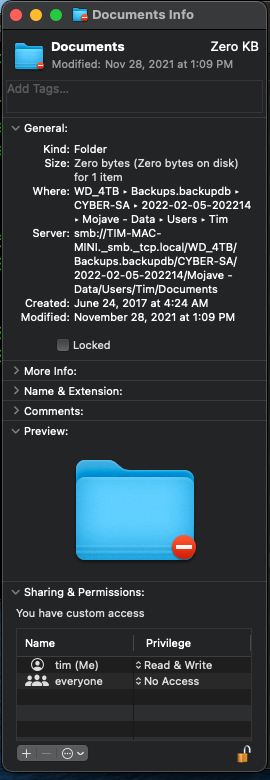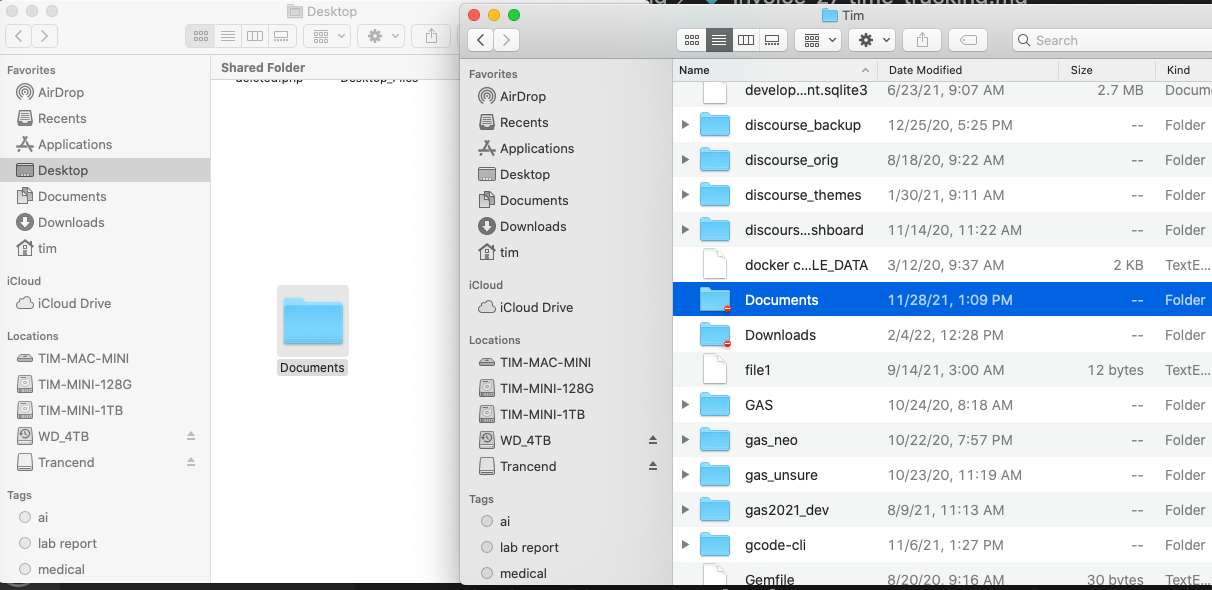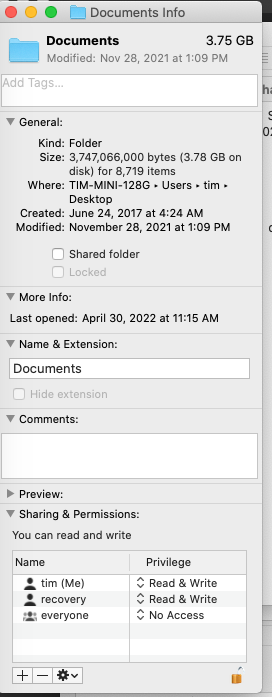Here is the situation.
I have an external USB backup drive (Passport) which I have used for macOS time machine backups on a few machines.
Now, that old machine (where I made the backups) is toast; and I need to copy some files over from the backup disk created by time machine.
When I mount the disk, I see this (as the administrator), where you can see that this disk directory has no access except in recovery mode.
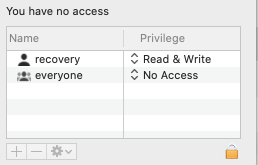
I confirmed this by booting into recovery mode and yes, I can access and copy the files I want; but this is a pain.
FYI, on the machine where the filesystem volume is mounted:
$ csrutil status
System Integrity Protection status: disabled.
I tried changing the permission in the dialog box above, but the system prevents it.
So, I tried manually:
root# pwd
/Volumes/WD_4TB/Backups.backupdb/CYBER-SA/Latest/Mojave - Data/Users/Tim
root# ls -ld Documents
drwx------@ 26 recovery staff 2210 Nov 28 13:09 Documents
root# whoami
root
root# chown root Documents
chown: Documents: Operation not permitted
So, I think I "get it"...... because the disk only permits the user "recovery" to access the directory, I thought, well....
su recovery
$whoami
recovery
$chown Tim Documents
chown: Documents: Operation not permitted
I did a lot of google'n but nothing was helping for this situation.
Anyone know how to get past this issue WITHOUT booting into recovery mode?
I just want access to the files :). I'm not asking for much and I am the admin and root guy but the system (macOS) does not see to like me, LOL. I have this same problem with Catalina Big Sur and now Monterey. If I book in recovery mode, I can have my way with her, whatever I desire ![]() Otherwise, no happy and no joy.
Otherwise, no happy and no joy.
Thanks.