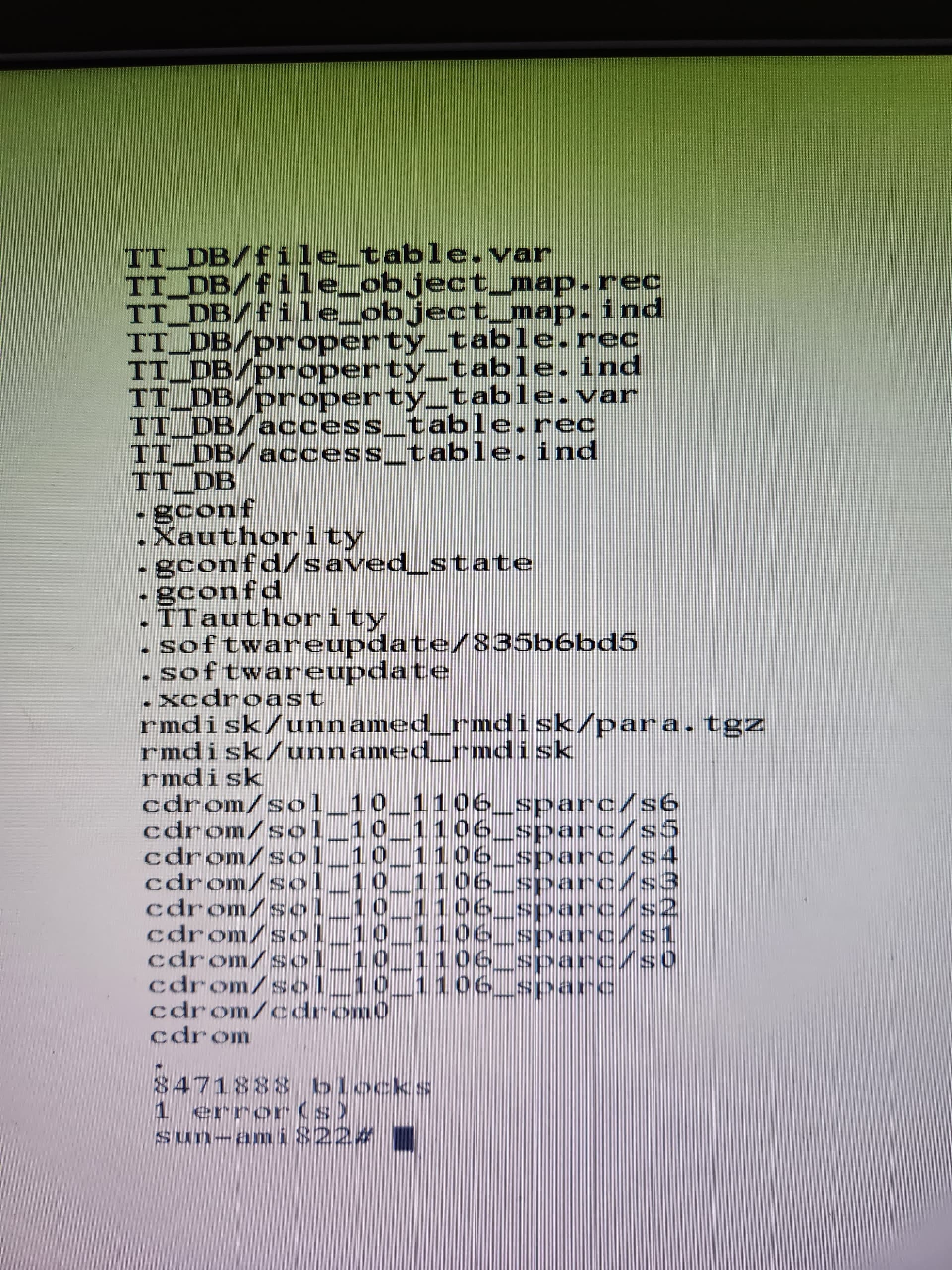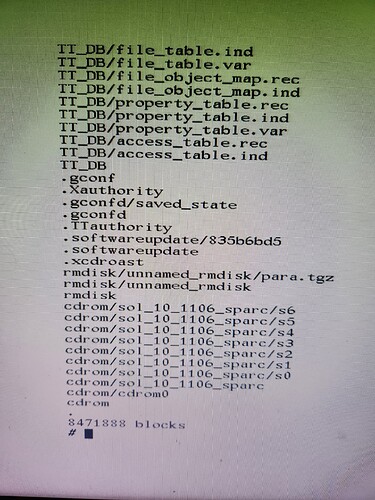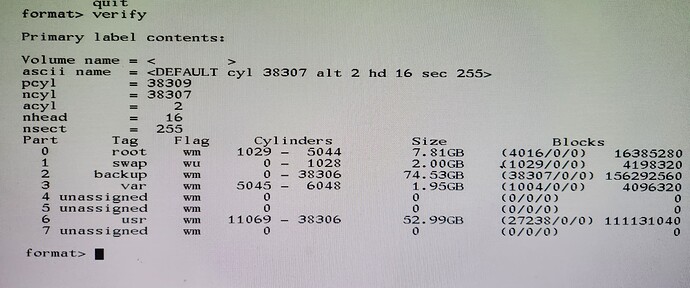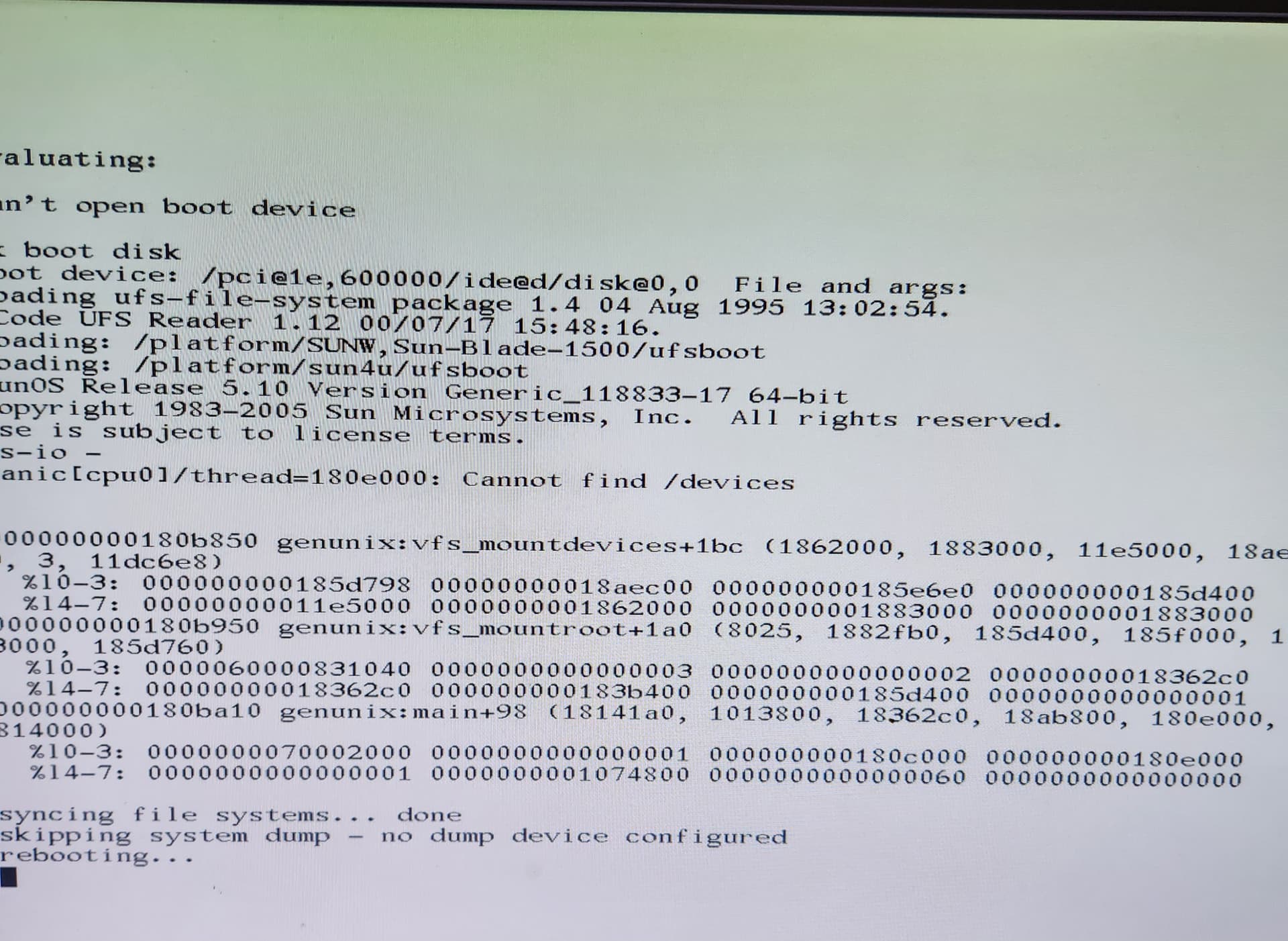To clone the system will take a number of steps that are usually performed by 'flar' like creating an empty structure to restore to, etc. The error that occurred in creating the archive is (probably) insignificant.
- Put one of the two IDE hard disks you have into the system. I think that you can use either of them because you can adjust the VTOC to suit.
- Just for good measure, install Solaris and boot it up. Installing Solaris will install the boot blocks at the front of the disk; sectors 0 and 1 that the boot prom transfers control to when the system boots. If, later, you suspect that these boot blocks have become corrupt (no reason that they should), you can rewrite them from single user with the 'installboot' command. Search for that if you need to.
- Shut the system down and boot into single user from DVD/CD.
# init 0
ok> boot cdrom -s
At the # prompt run 'format' and configure your VTOC. Now, looking at your good system VTOC screenshot I can see slices 4 & 5 are unassigned but have space allocated, however, slice 7 is unassigned and have zeros for cylinders and size as I would expect. Unless you are aware that some database or app need slices 4 & 5 as working space I would risk omitting them from the VTOC leaving them 'unassigned', start cylinder 0, overall space 0.
Therefore you can allocate space to slice 0 (root), slice 1 (swap), slice 3 (var), slice 6 (usr). If you are using your smaller hard drive I woudl reduce the number of cylinders allocated to /usr just a little bit because it is apparent that this filesystem is nothing like full and is the largest allocated filesystem.
REMEMBER to (i) write the edited VTOC back to the disk, and (ii) NEVER edit slice 2 that represents the whole disk. Your previous install of Solaris should have correctly configured slice 2 as the whole disk size so don't mess with it.
Reboot the system at this point into single user from DVD/CD and recheck using 'format' that the VTOC is as you need it.
Create new UFS filesystems on root, var and usr. (Raw devices specified)
# newfs /dev/rdsk/c0t0d0s0
# newfs /dev/rdsk/c0t0d0s3
# newfs /dev/rdsk/c0t0d0s6
- Now we need to build an empty mounted structure to take the restore.
The DVD/CD will have a mountpoint /a. Mount slice 0 onto it.
# mount /dev/dsk/c0t0d0s0 /a
Change directory to /a
# cd /a
Create mountpoints for /var and /usr
# mkdir /var
# mkdir /usr
mount slices 3 and 6 on these mountpoints
# mount /dev/dsk/c0t0d0s3 /a/var
# mount /dev/dsk/c0t0d0s6 /a/usr
- We should now have an empty filesystems clone ready to take the restore stream. The cpio archive was (hopefully) made with 'find .' (NOT find /) so we need to position ourselves to the point where we want the restore to go
# cd /a
Check all looks correct with
# pwd
# ls
we should be at /a and the file listing should show /var and /usr (in addition to lost+found of course)
-
Check that the network interface is up and running, ip address assigned, etc. If not, plumb and configure. You know how to do that.
-
POINT 7 DELETED BY AUTHOR
-
Mount your remote NFS handle on /mnt , you know how to do that. Although in this case the /mnt mountpoint is on the DVD/CD.
# mount <path to NFS handle> /mnt
-
Check the path to your cpio archive, /mnt/CPIO/backup.cpio or whatever. Can you see the archive.
-
Restore the whole system. Double double-check again that you are at /a before you run this next command.
# cpio -ivudlm -I /mnt/CPIO/backup.cpio (or whatever path)
Options above are
i - input
v - verbose
u - unconditional copy allow overwrites (shouldn't be needed here however)
d - permit the process to create any directories that it needs
l - link files if possible rather than create separates (cloning original)
m - retain last modified date/time info
I - path to cpio archive to read
That should start to stream the system in listing all the files as it goes. Let it run, don't touch it. Does it complete ok?
- Shut the system down and try a normal boot
# init 0
ok> boot
Does the system boot?
BE VERY AWARE that the clone will have the same ip address as the original so if your network switch is intelligent it might get confused and crash unless you shutdown the original and connect the clone on the same port of the switch.
Feel free to post back for anything that you need elaborated on.
Post back any show-stopping errors.
Post back anything that you don't quite understand.
Good luck.