Welcome to the forum, Andrshdz.
First off, a few pointers on how to post here so that you get the best possible answers:
1) Please post data in text form, not as graphics. On the one hand this makes it hard to read for people with alternative devices (like smartphones, handhelds and so on), on the other hand graphics take up a lot of bandwidth while transmitting text is very "cheap". Cut and paste your data off the screen and put it between CODE-tags, so that it will look like this:
$ print - "This is an example."
This is an example.
2) Always be as precise as possible. We cannot see what is on your screen and we do not know your system. Yes, you said "UNIX", but "UNIX" is a whole family of operating systems. State exactly which UNIX and which version (like "IBM AIX, version 7.1.3" or "Ubuntu 12.04 LTS with kernel 3.19"). If unsure, post the output of the command uname -a . This way you can skip the question in return "which OS?" and get a direct answer immediately. Also post all the error messages you get when you executed your command. UNIX is usually very clear in stating why it can't do what the user wants. We do not expect you to be able to always make sense of the error, but experts usually can - and they can tell you what went wrong if they only know what the system returned as diagnostic message.
Pheeewww, after this lengthy introduction lets get to your problem:
First, as Aia correctly pointed out, you were lucky that your command didn't work because you could have wiped your system. Notice: UNIX (every UNIX) is a system from experts for experts. There is no such thing as "Are you sure you want ....?"-second-guessing. Give the command to do something terminally fatal and if you have the right to do it the system will do it without further ado.
That doesn't mean you shouldn't try: experience is what you get in the moment right after the one you'd have needed it and most of todays experts have done something extremely silly in their career. Most of us have done so more than once. After all, dealing with the consequences of our silliness made us grow into the resourceful tricky devils we are today.
If i understood your problem correctly you want to delete files in a directory based on their date. For this you need the rm command, but you also need a tool to provide the filenames of the files to be deleted. For this there is find .
I do not want to spoil your chance of finding out how that works (UNIX is always about problem-solving so you may want to exercise and train this skill quickly), so only a general pointer:
If you want to understand how a command works use the man (manual) command. Enter:
$ man find
to get a very thorough explanation of how find works. You will eventually come to the -exec -clause of find and if you search this forum you will find several examples on how to use it. Replace the possibly harmful rm -command with a harmless echo for testing purposes. echo will just display everything following it so that nothing is done. Only after thoroughly testing what you have written replace the echo with rm again.
If you still have questions or get stuck: don't be shy and ask us. We will be glad to help you along as long as we do not have the impression of our help going to waste and you are trying to learn from what we show you.
I hope this helps.
bakunin